|
R-SIM 8 instructions is very easy to use, Compare to other unlock sim cards with guiding card to select the carrier, R-SIM 8 reduce the complex steps of selecting the carrier, it is more humanized,the main improvement as following:
1.R-SIM 8 have been updated the smart STK operation method and interface after customers experience, getting the signal with lightning speed.
2.The function is very smart, you can set any carrier as the default carrier, and it will shows the carrier you selected last time.
3.Adding the memory function smart program, when you change another SIM card, it will popup the carrier for you to select, selecting the new carrier or default carrier according to yourself.
4.When you can’t find your carrier code number, you can get the code number from this original carrier sim card.
5. Adding the more clearly carrier code number editing function. When you can’t find the carrier you need in the carrier list, you can input this carrier code number to unlock your phone.
Before using R-SIM 8, please make sure the Phone have been actived, iPhone 4S also need to use the Nano sim card. If you want to use 2G GSM(CMCC) SIM Cards, the R-SIM cards support all the IOS5-6.1.3, no jailbreak, no patch. Just select the carrier is OK.
SO if you want to use the WCDMA 3G SIM Cards, please do according to the next steps:
First Step:
If your iPhone IOS is 6.0-6.1.2, please do according to the following instructions.This instruction link is
R-SIM Cydia Patch Have Been Released (iOS:5.01/5.1.1/6.0/6.1.2)Free
If your iPhone IOS is 6.1.3, because of IOS6.1.3 can’t do perfect jailbreak, so it need to install the 3G active patch conecting the iPhone with PC. This instruction link is
R-SIM Cards’ activation program (3G Patch) iOS:6-7
Note: This active code program is only suits for Sprint/AU/Softbank CDMA locked iPhone, the others’ not CDMA iPhone doesn’t need to install this 3G active patch.
Second Step:
1. Please insert the R-SIM 8 and SIM card together in the iPhone, the following menu will be showed. (R-SIM 8 yellow side is back, the blue side is front )
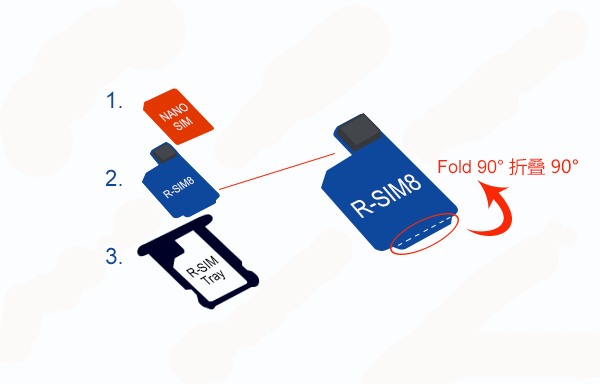
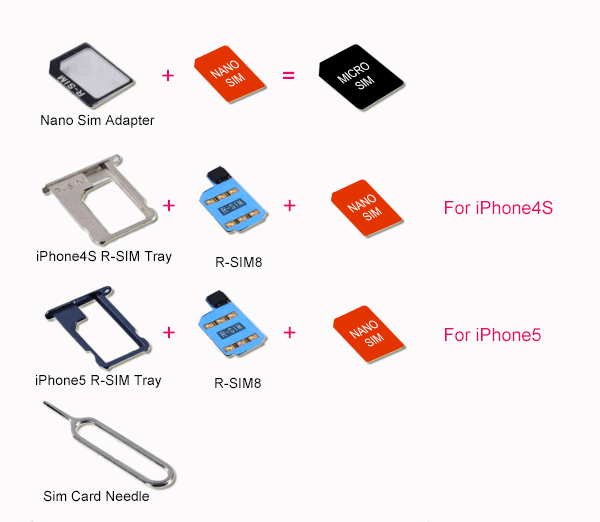
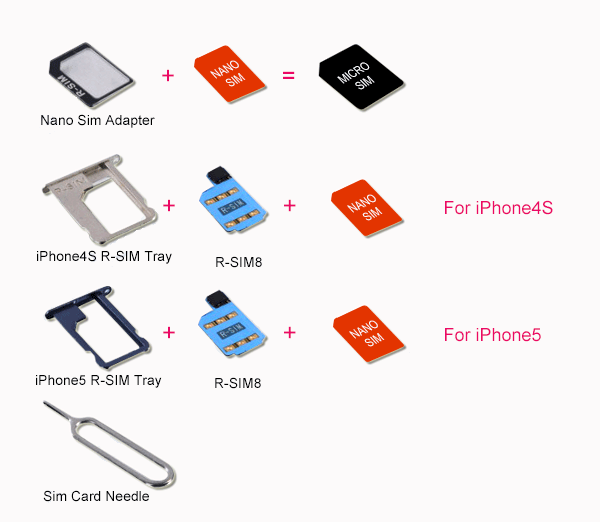
|
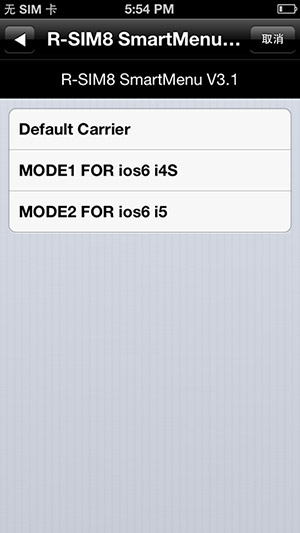
|
|
|
2: type (4S click MODE1 FOR iOS6 i4S; iPhone5 MODE2 FOR Ios6 i5 click), click pop-up operator selection screen:
|
|
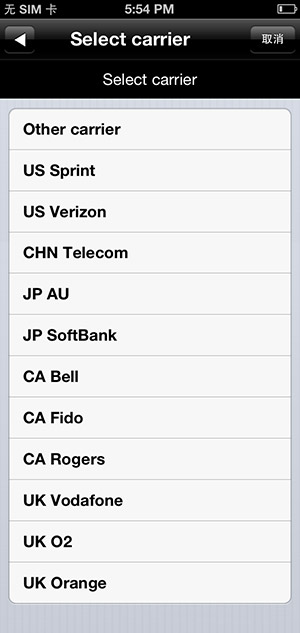
|
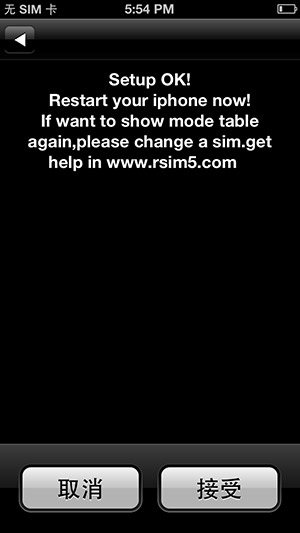
|
|
3: select the corresponding operators, note: not to use mobile phone card operators! (such as the United States Sprint models to select US Sprint; China Telecom type selection CHN Tetecom), after selecting a confirmation screen click "accept", to this step restart mobile phone waiting for the signal to!
If you do not know their own type, please set the 'general' 'on the machine model, view your iPhone model, or directly in the online search models, or use other software to connect the view (such as iTools, PP assistant)
Sales area code, namely the model finally at the end of the English alphabet
The Asian region:
CN= China ZP= Hongkong / Macao
TA= Taiwan KH= Korea
J= ZA= Japan, Singapore / Malaysia
PP= Philippines AB= United Arab Emirates / Saudi Arabia
America area:
C= LL= the United States Canada
E= Mexico LE= Argentina
The European region:
NF= France / Belgium GK= Greece
B= FD= UK / Ireland / Austria in Switzerland
PO= DN= Portugal Germany / Holland
Y= Italy T= Spain
KS= Finland / Sweden Denmark / Norway KN=
FB= Luxemburg RS= of Russia
CZ= Czech
Oceania area:
X= Australia / New Zealand
Africa region:
SO= LA= of South Africa Columbia
LE= Chile
4: when there's no you choose type pop-up operators list, click the first option "Other carrier" into the manual input the code model, (common operators see the code behind the code table), manual 7 digital input operator code and click on "send" (less than 7 digits plus 00.), then click "accept", restart iPhone can restart, about 5~10 seconds, appear magical signal!
|
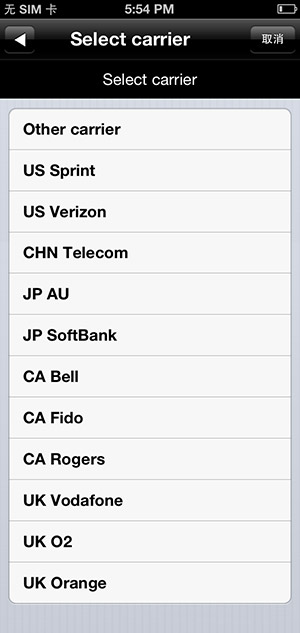
|
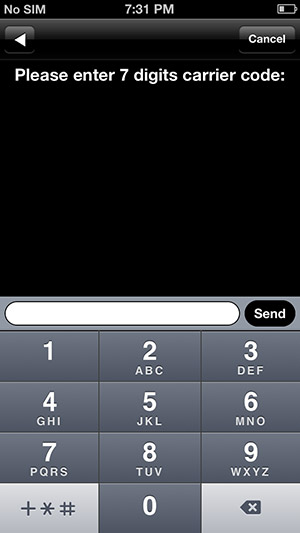
|
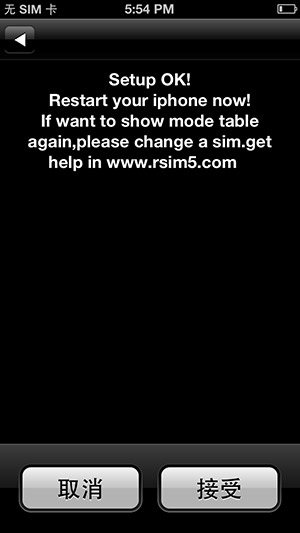
|
|
|

|
|
|
|
5:RSIM8 intelligent program operation (when you choose the wrong operator or the need to set the default operator), click the iPhone "Settings - phone -SIM card application" displays the following RSIM menu:
|
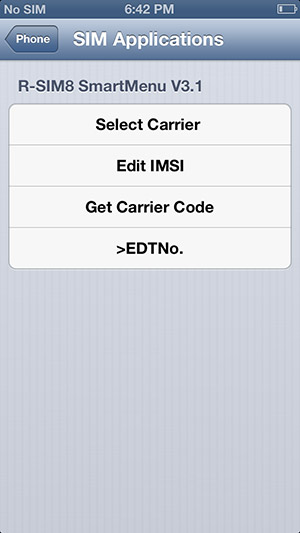
|
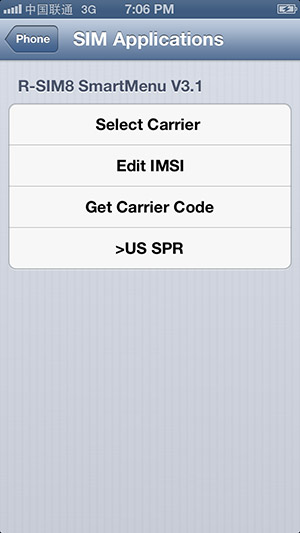
|
|
6: Click “Select Carrier”, select the carrier again. Click “Edit IMSI”, it goes into the edit code mode, “Get Carrier Code” can get the carrier code number from the original sim card, it will be used when you don’t know the carrier code number, inserting the original carrier SIM card and R-SIM 8 together, go to SIM application- get carrier code, So the R-SIM 8 can get the code number from this original sim card, then click accept, turn off iPhone, then put out this sim card, and insert the new SIM card you want to use and the R-SIM 8 into the iPhone, turn on iPhone, the signal will show 5-10seconds later.
Note: the memory function: EDTNo. When the last menu is EDTNo, it shows that setting the default carrier not succeed, or you don’t restart the iPhone; if the last menu is US SPR or other carrier, it shows setting the default carrier succeed. So if you want to change another SIM cards after selecting the default carrier succeed, the R-SIM 8 will popup the new menu as following automatic:
|
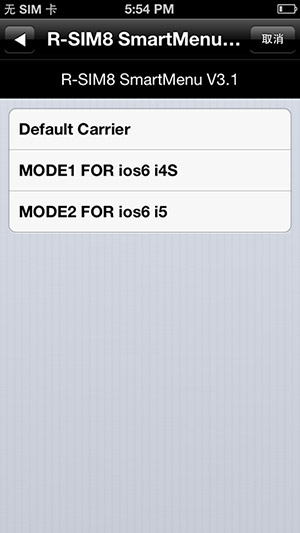
|
|
Selecting the “Default Carrier”, it shows the same carrier with before, no need to set the carrier.
Selecting the “Mode 1 or Mode 2”, it shows to select the new carrier, and setting the new default carrier again on
this R-SIM 8, it equals to return the first step.
|
|
