|
World video click here
China video click here
R-SIM 9 GOLD (GOLD version)
At present in the market, It’s the most stable unlock card that iPhone 5 c / 5 s can be general in 7.1 7. X with IC solution, R - SIM brand and Sales Volume determine the market orientation, R - SIM set multiple technical strength,The first team crack iPhone 4s unlock, the first team crack 4 s / 5/5 c / 5 s general unlock, the first team crack i5 Sprint unlock, and the first team successfully crack iOS7.1 system unlock. R - SIM9 GOLD Born to iOS: 7.1-7 X system, it is R - SIM9 PRO upgrade version, It’s more simple and convenient that brand new packaging design for volume and use,reduce the transport volume and weight, saving the purchasing cost for foreign customers. R - SIM9 GOLD, one of the largest card series in the market, counterfeit rampantly, its quality seriously affect the brand, caused severe damage to the customers,the R - SIM9 GOLD has better security identification mark,and customers can be more easier to distinguish between fake and real items(Purchase R-SIM9 GOLD identify key points:
1. Scraping the anti-counterfeiting code on the package label and verify to www.r-sim.me
2. The one without the activation code is fake, this code can be activated all 3 g / 4 g SIM card abroad,
3.Mention the latest trademark packaging R - SIM, The shape is RGKNSE logo design, the packaging has RGKNSE and graphics trademark signs,it’s infringement if fake) please refuse fake, support for real, abide by the intellectual property right.
R-SIM Trademark Patent Click here
Please attention that processing unlocking steps of R-SIM9 GOLD.The unlocking way of iOS7.1 is different from before, so is the systeom bug, so unlocking principle and steps is a little difference . Please be patient!
Step 1:
Entering home: Settings-Cellular- Cellular data(Turn off Cellular data to restrict all data to Wi-Fi)
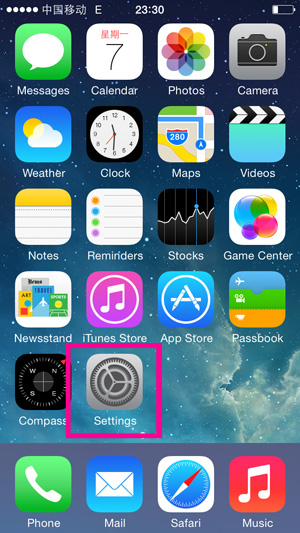 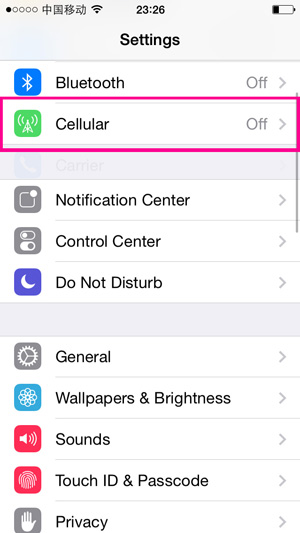 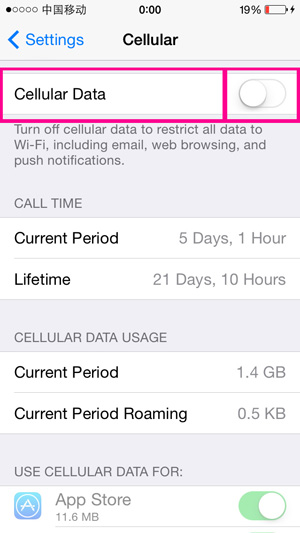
Step 2:
1.After Putting SIM card,R-SIM9 GOLD golden soft circuit board and R - SIM card slot into iPhone 5 c / 5 s,it will show the following menu (card stacked sequence is as follows: the bottom is special R - SIM card slot, middle is R - SIM9 GOLD + soft circuit board (yellow down and red on),and the top is SIM card);

2.After finishing those steps, iPhone 5c 5s will popup the picture that the operations choose
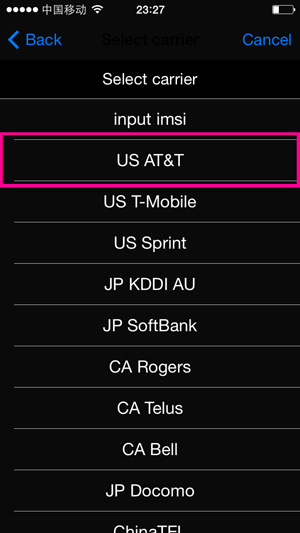  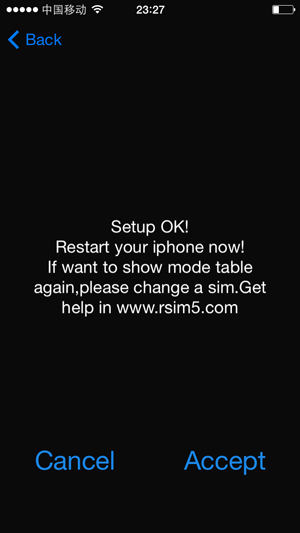
When the carrier list have no the model you want,please click the first option ‘input imsi’into manual input code mode(common carrier code can be found in the code table below),manual input 7 digits carriers code and then click "send" (less than 7 digits carriers code behind plus 00), then click "Accept",
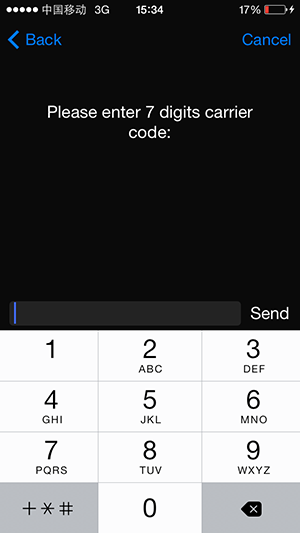 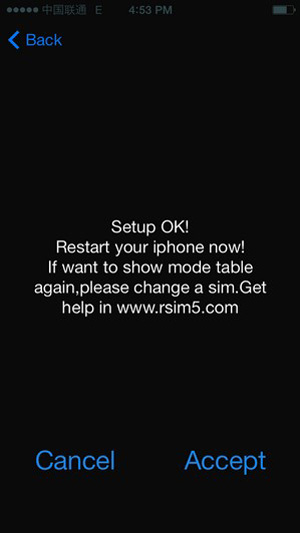
3.Choose the right carrier and click “Accept”,then pull out the R-SIM9 GOLD unlock card and sim card by bisonfone and insert the R-SIM9 GOLD of iPhone activation after the top left corner shows the false signals.( Although prompt to activate the iPhone, you don't need to do anything but wait.Cause it will be activated automatically.)
 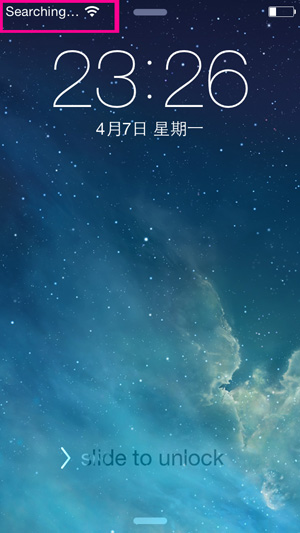 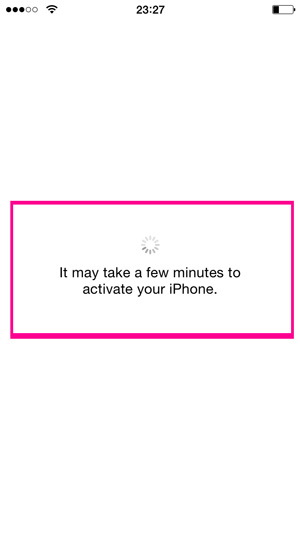
4The program of new version: Without drawing card,choose operator,then Starting up&Turning off and wait for signals.(program of old version)(program of old version).After activated iPhone automatically,start to search when signal from the full grid into one grid on the upper left corner.Then the signal is coming magically! Remark: If the signal is not coming and then go into the status of searching and activating repeatedly. Just take it easy.(First,checking the cellular data turned off or not,then entering and checking the Carrier skip back from the SIM card to the original carrier.Such as: if the phone version is ATT. and Sim card is CMCC,and the phone carrier will switchover between CMCC and ATT.When switchover into the original carrier,pull out R-SIM9 GOLD and SIM card and then insert card into iPhone.Just waiting for the come of the signal when finished activated after few seconds.Please check the Carrier,Pulling and insert the SIM card repeatedly until the signal showed!
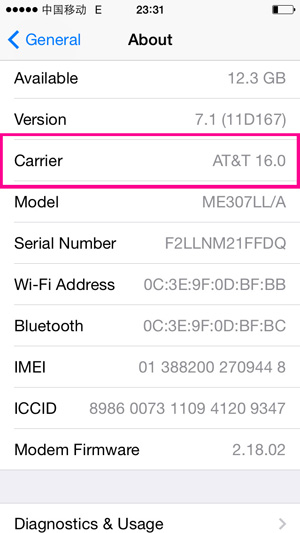 
5.In the process of operating R-SIM9 GOLD Ios7.1, if you choose the wrong carrier,please click "Settings - phone - the SIM applications" on the iPhone to show the menu of R-SIM 9GOLD, Click “Select Carrier”, select the carrier again. Click “Edit IMSI”, it goes into the edit code mode, “Get Carrier Code” can get the carrier code number from the original sim card, it will be used when you don’t know the carrier code number, inserting the original carrier SIM card and R-SIM 9GOLD together, go to SIM application- get carrier code, So the R-SIM 9pro can get the code number from this original sim card, then click accept, turn off iPhone, then put out this sim card, and insert the new SIM card you want to use and the R-SIM9GOLD into the iPhone, turn on iPhone, the signal will show later.
Note: the memory function: EDTNo. When the last menu is EDTNo, it shows that setting the default carrier not succeed, or you don’t restart the iPhone; if the last menu is USATTor other carrier, it shows setting the default carrier succeed. So if you want to change another SIM cards after selecting the default carrier succeed, the R-SIM9GOLD will popup the new menu as following automatic:
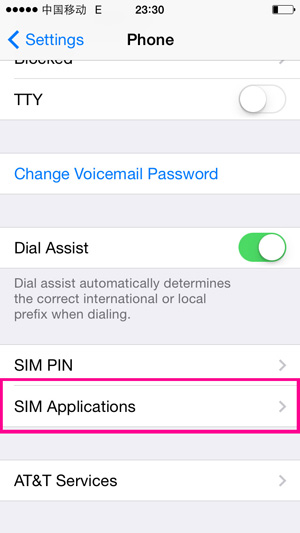 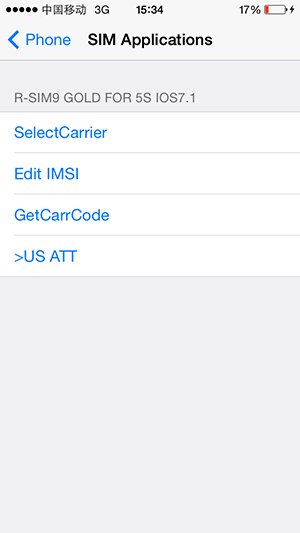 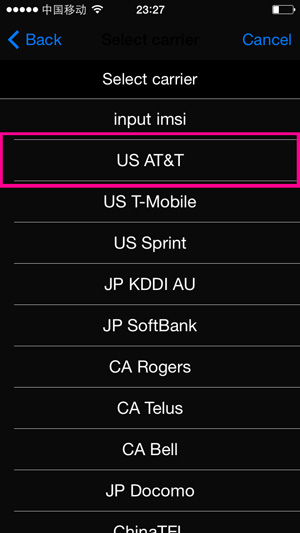
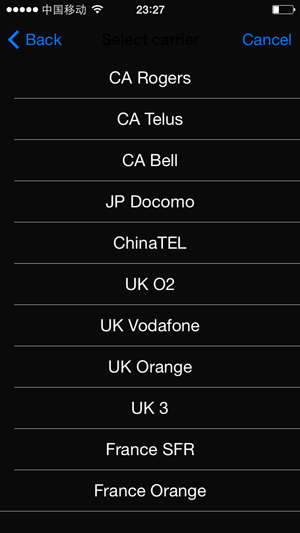 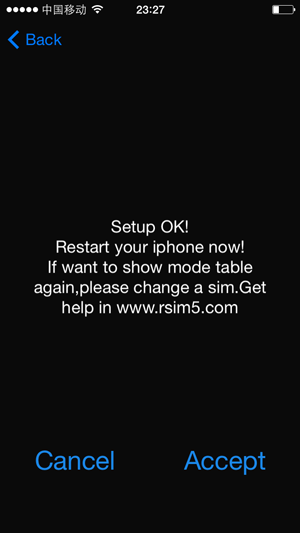
Common problems of R-SIM9 GOLD in operation
1: q: why Mobilecan’t be activated when I use the R-SIM9 GOLD ?
A: first to know your mobile phone operators before using R-SIM9 GOLD,, such as AT&T, Softbank, AU, etc.. Clearly know your operators, after card into the mobile then choose corresponding operator, according to activated steps and click into the next step to activate the mobile (in fact, R-SIM9 GOLD itself can match card can be used as activate card)
2:q:After choosing operator and can not activate the mobile, and shows do not support SIM card, upper left corner shows no service or full 5 false signals all the time, can’t skip put the activated screen, and in the state of inactive all the time, without any signals anyway.
A: first of all check your SIM card is normal (commissioning test card does not support the unlock test), insert SIM card to a regular phone, try it and check if it can call, internet, or if it can show E and 3G/4G symbol when open the cellular data in the left upper corner, if it’s normal, please change to the normal SIM card. Second, after back-up the phone delete all the data and activate again.
3: q: why do I according to the steps, and always activate automatically and circularly, then unlock the activation screen, then activate again, but always can't receive signal and shows no service or full of false signals?
A: the unlock is different from the previous traditional pattern to unlock, if appear above conditions, can enter the special operating status, specific steps as follows:
A: after selecting the operator, take out the card and insert again, check the false state in the upper left corner. And take out unlock card and SIM card instantly when the false signal in the upper left corner from full to one(just by one or one directly, be speed) then insert R-SIM9 GOLD unlock card and SIM card, wait for activated automatically appear stable signals,
B: if A step didn’t work, turn off the phone, then insert SIM card and mini card, open the phone and wait for activated automatically appear stable signals,
4: q: Why 3G/4G card can calling, send message but can not connect the internet, how to deal with it?
A: Install a R patch, if still can’t connect then login in: http://www.rsim5.com/Ch/bottomlink.php?id=6 (click link: www.unlockit.co.nz in Safari) 2G can connect E, if still didn’t work, pls check mobile if it can open cellular data.
|
if you want to change carrier ,then click "lock carrier" means don't want the before carrier , then click the "Carrier Select "again, reset carrier !
|
|
The Newest Carrier Code Number List
|
|
Country
|
Carrier
|
Code 1
|
Code 2
|
|
(Canada)
|
Bell
|
3026103
|
|
|
Fido
|
3023703
|
|
|
Rogers
|
3027204
|
|
|
Telus
|
3022200
|
|
|
(USA)
|
AT&T2
|
3104101
|
|
|
Sprint
|
3160100
|
iphone5
3101200
|
|
Verizon Wireless
|
2040438
|
cspire 3112300
|
|
(Germany)
|
T-Mobile
|
2620125
|
2620608
|
|
Vodafone
|
2620208
|
|
|
(Britain)
|
3
|
2342091
|
|
|
O2
|
2341091
|
|
|
Orange
|
2343301
|
2343320
|
|
T-Mobile
|
2343091
|
|
|
Vodafone
|
2341590
|
|
|
(France)
|
Bouygues
|
2082031
|
|
|
Orange
|
2080131
|
|
|
SFR
|
2081031
|
|
|
(Australia)
|
Optus
|
5050234
|
|
|
Telstra
|
5050134
|
|
|
Vodafone
|
5050379
|
|
|
(Japan)
|
au
|
4540492
|
iphone5
4405014
|
|
SoftBank
|
4402081
|
|
|
(Korea)
|
olleh
|
4500818
|
|
|
|
|
|
|
(Philippines)
|
Globe
|
5150201
|
|
|
|
|
|
|
(Spain)
|
Movistar
|
2140731
|
2140785
|
|
Orange
|
2140333
|
|
|
Vodafone
|
2140130
|
|
|
YOIGO
|
21404xx
|
|
|
(Sweden)
|
3
|
2400232
|
|
|
TELE2
|
24007xx
|
|
|
Telenor
|
2400885
|
2400680
|
|
Telia
|
24001xx
|
|
|
(Switzerland)
|
Orange
|
22803XX
|
|
|
Sunrise
|
22802XX
|
|
|
(Ireland)
|
O2
|
2720231
|
|
|
Vodafone
|
2720161
|
|
|
(Poland)
|
Orange
|
26003XX
|
|
|
T-Mobile
|
26002XX
|
|
|
(Hungary)
|
T-Mobile
|
21630XX
|
|
|
Vodafone
|
21670XX
|
|
|
(Austria)
|
Orange
|
2320588
|
|
|
T-Mobile
|
2320328
|
|
|
A1 Telekom
|
2320111
|
|
(Mexico)
|
Nextel
|
3340100
|
|
|
Telcel
|
3340200
|
|
|
Iusacell
|
3340500
|
|
|
Movistar
|
3340300
|
|
|
(China)
|
China Unicom联通
|
4600100
|
|
China Mobile移动
|
4600000/4600200/4600700
|
|
|
China telecom电信
|
4600300
|
2040400
|
|
(Finland)
|
DNA
|
2441200
|
|
|
(Venezuela)
|
Digitel
|
7340300/7340200/7340100
|
|
|
Movistar
|
7340400
|
|
|
(Bolivia)
|
Telecel
|
7360300
|
|
|
Nuevatel
|
7360100
|
|
|
ENTEL
|
7360200
|
|
|
FAQ (the Solutions of some problems )
1. Setting of internet:
After getting the signal, please go to Setting-General-Cellular-Cellular data. The parameter is the same with the sim card carrier.
You can ask your sim card carrier to know the detailed parameter.
For example of CMCC
APN: cmnet
MMSC: http://mmsc.moternet.com
MMSDa1L1: 10.0.0.172
Max MMS size: 50000
CMCC
Setting-General-Cellular-Cellular data. Find the two input box:
APN: CMNET
USER:
Password:
MMS:
APN: CMWAP
USER:
Password:
MMSC: mmsc.monternet.com
MMS agency: 10.0.0.172
Max MMS:
MMS UA Prof URL: |
